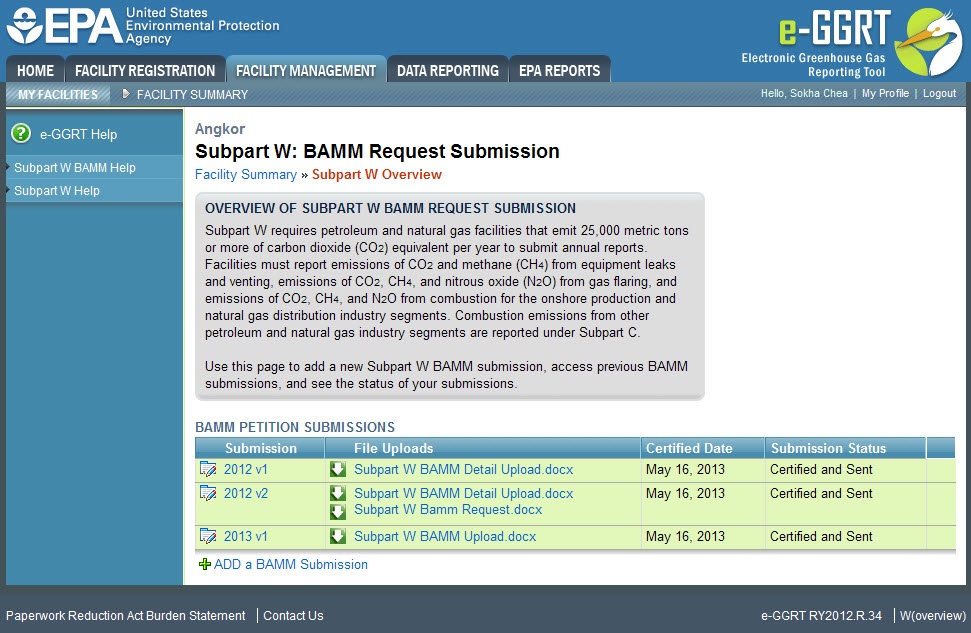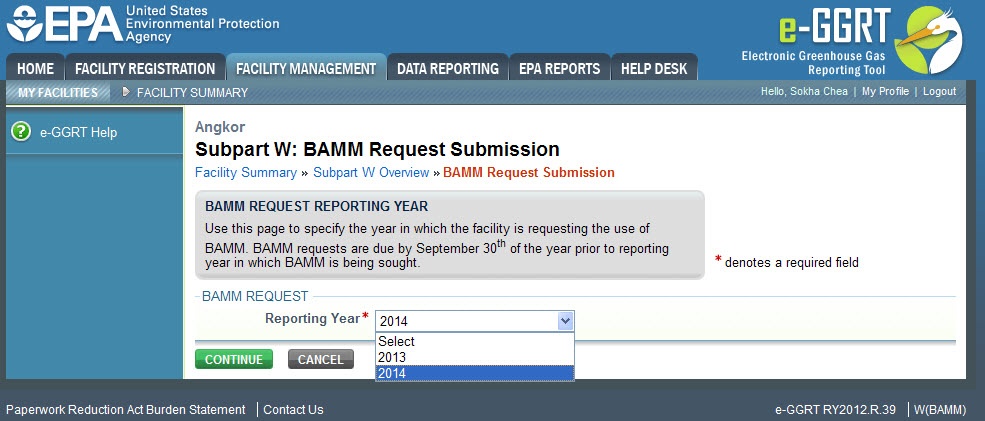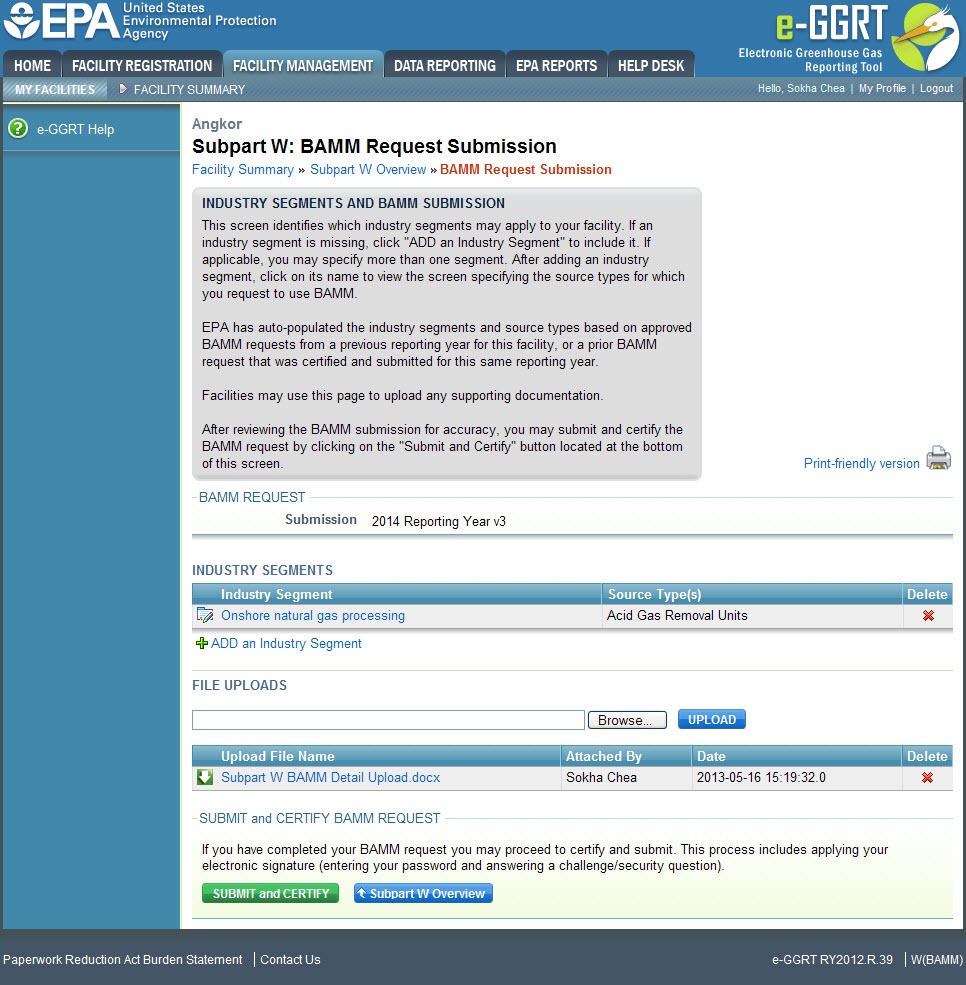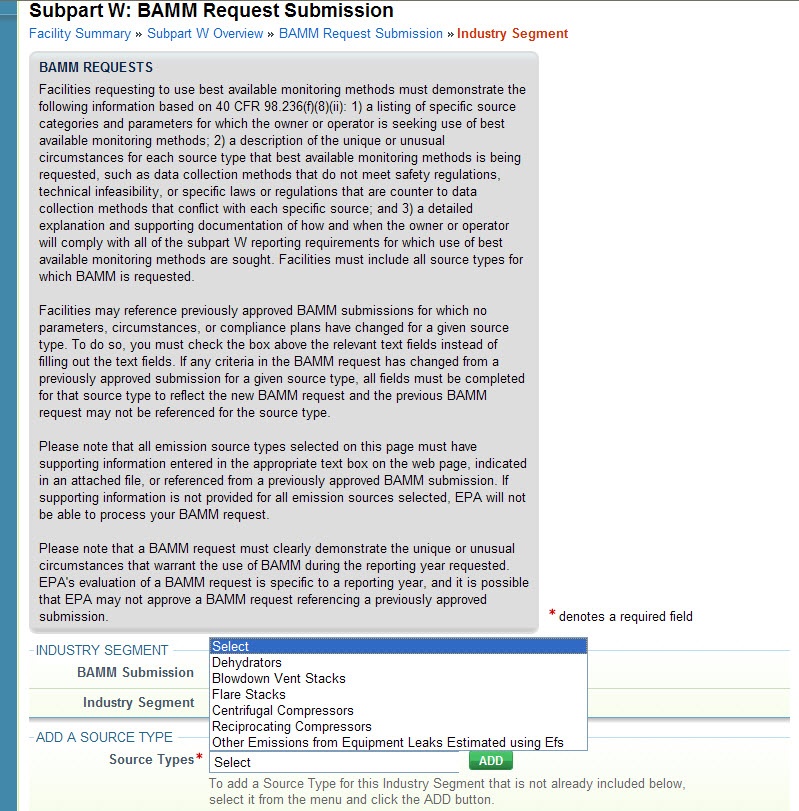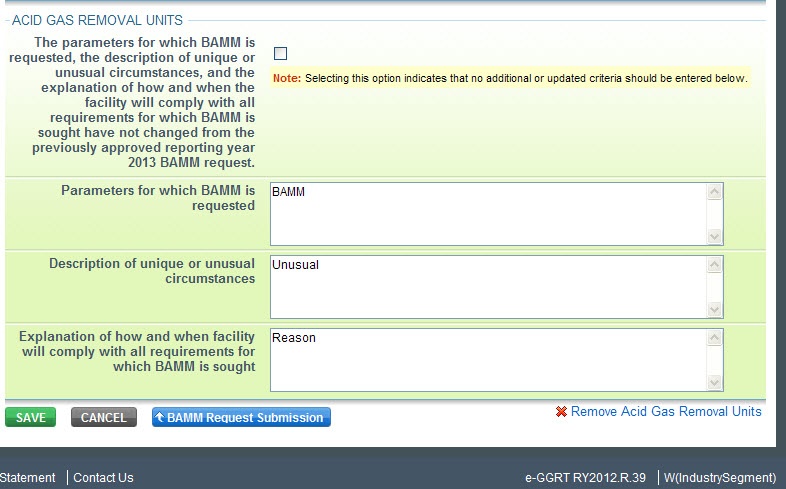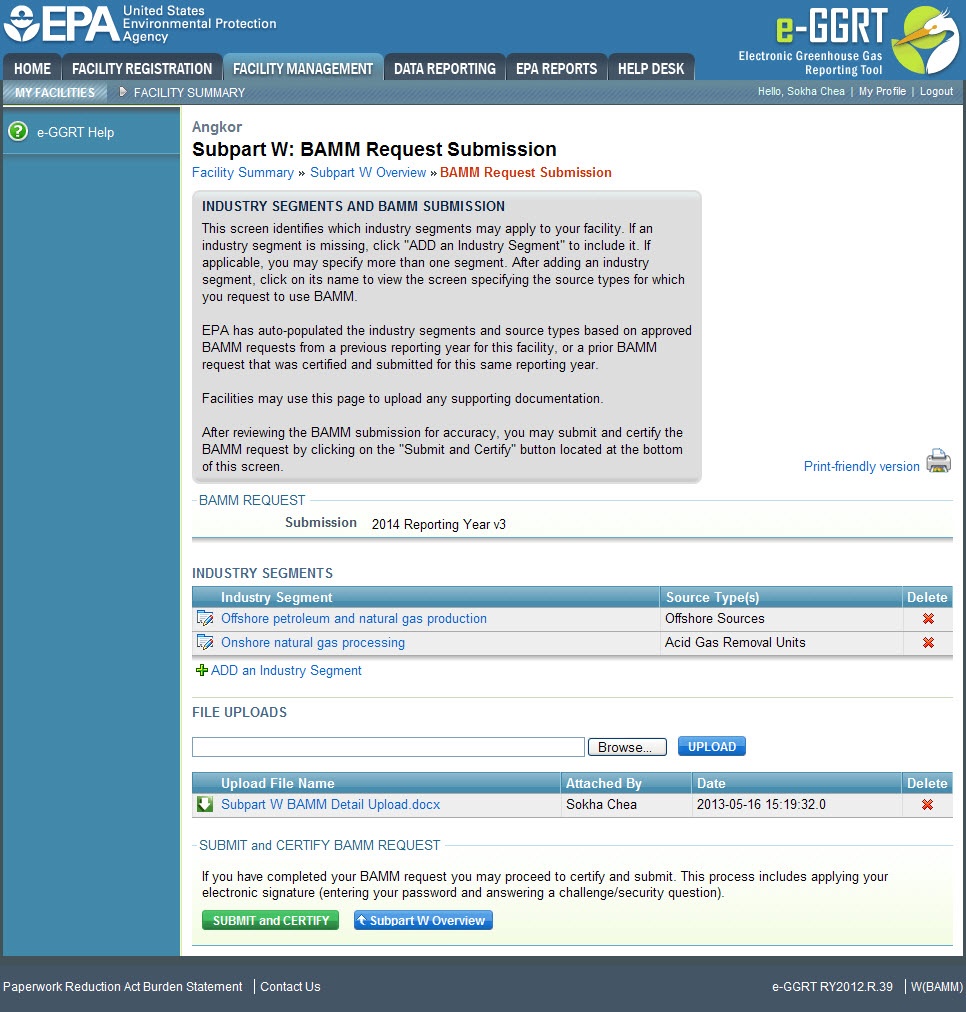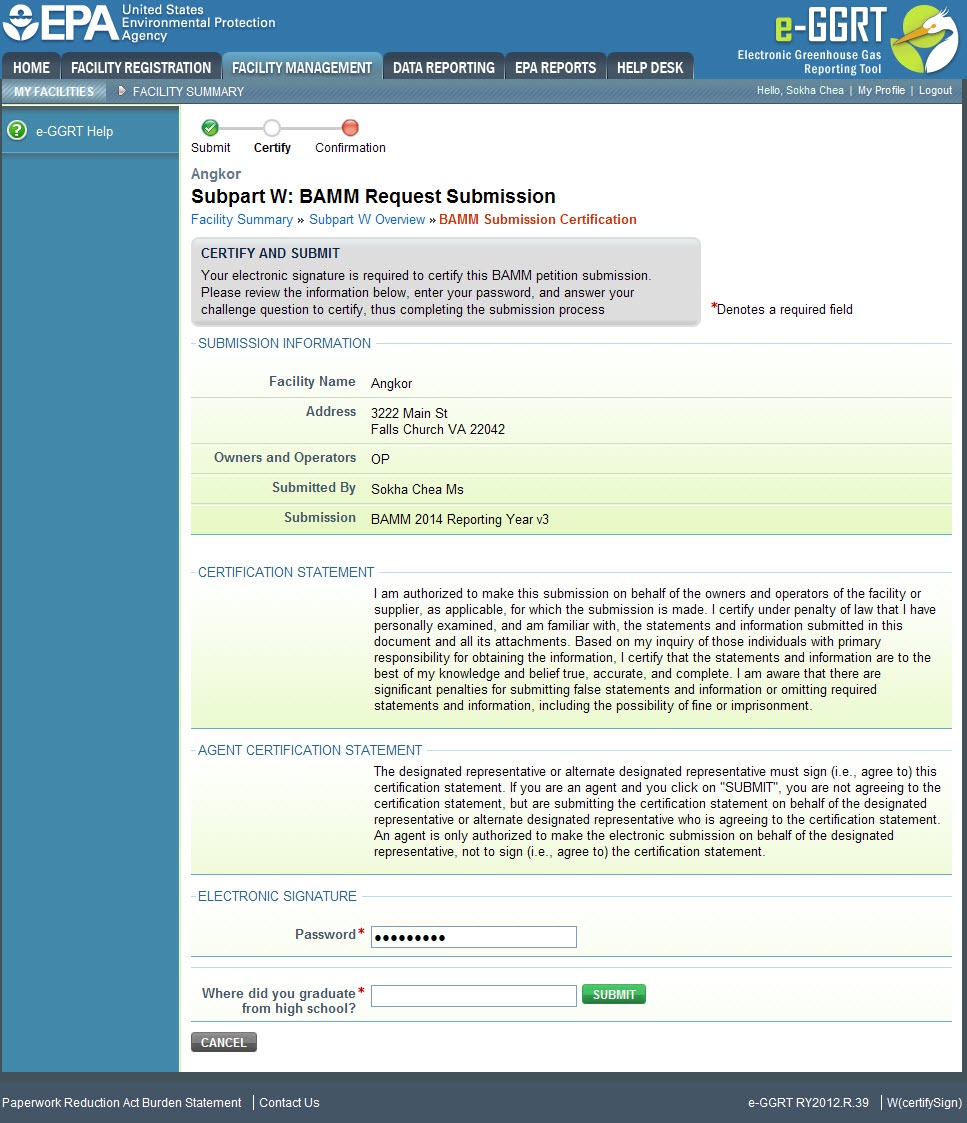Owners or operators may request the use of best available monitoring methods (BAMM) for any parameter that cannot reasonably be measured according to the monitoring and QA/QC requirements of Subpart W. The owner or operator must use the calculation methodologies and equations in "98.233 Calculating GHG Emissions,” but may request the use of the best available monitoring method for any parameter for which it is not reasonably feasible to acquire, install, and operate a required piece of monitoring equipment. Best available monitoring methods means any of the following methods including: monitoring methods currently used by the facility that do not meet the specifications of the relevant portion of Subpart W, supplier data, engineering calculations, or other company records.
Pursuant to a May 2013 final rule, Subpart W BAMM requests are due by June 30 of the year prior to the year in which reports are due (the “reporting year”) and for which BAMM is sought. As June 30, 2013 falls on a weekend, BAMM requests for the 2014 reporting year are due by July 1, 2013.
Annual reports for a reporting year must be submitted by March 31 of the following year unless that day falls on a weekend or a federal holiday, in which case the due date will be the next business day.
This page provides step-by-step instructions on how to enter and edit Subpart W BAMM Request Submissions including:
- Creating a BAMM Request Submission
- Adding Industry Segments and Source Types
- Uploading Supporting Documentation
- Submiting and Certifying a BAMM Submission
Instructions on the use of these e-GGRT features follows:
Step 1: Add a BAMM Request Submission
In e-GGRT, select the facility you wish to submit a BAMM request for from the Facility Management page. Then access the e-GGRT Subpart W BAMM submission page for this facility by selecting "Subpart W: Petroleum and Natural Gas Systems" at the bottom.
To add a BAMM submission, click the link titled "ADD a BAMM Submission."
Click image to expand
For a new BAMM Request Submission, select the Reporting Year from the dropdown list and click CONTINUE.
Click image to expand
If a BAMM Request Submission for the selected reporting year has already been created but has not yet been certified, you will receive an error message if you try to add a new BAMM submission. To create another BAMM Request Submission for the selected reporting year, you must first certify or delete the previous version.
To later edit information you have entered for a BAMM submission, click the link (e.g., 2014v1) in the Submission column of the BAMM PETITION SUBMISSIONS table on the Subpart W Overview page. Once a submission has been certified, however, it cannot be edited. A new submission must be created if edits are necessary. Please note that when creating a new BAMM submission within the same reporting year, all information from the previous certified BAMM submission for that reporting year will be auto-populated into the new submission. From this point, only the necessary revisions will need to be made.
To delete a BAMM Submission, click the red “x” in the last column of the BAMM PETITION SUBMISSIONS table.
Step 2: Add an Industry Segment
To add an industry segment, click the “ADD an Industry Segment” link.
Click image to expand
On the Industry Segment page, select from the list and click CONTINUE. After an industry segment is added, specify the source types for which you are requesting BAMM.
Click image to expand
To make changes to the source types selected for an existing industry segment, click the link in the Industry Segment column of the INDUSTRY SEGMENTS table on the BAMM Request Submission page.
To remove an industry segment, click the red “x” in the Delete column of the INDUSTRY SEGMENTS table.
Step 3: Add a Source Type to an Industry Segment
Under ADD A SOURCE TYPE, select a source type from the dropdown list and click ADD.
Click image to expand
Step 4: Define the Source Types
For each source type, enter the following required information:
- Parameters for which BAMM is requested: cite specific parameters from 40 CFR 98.233.
- Description of unique or unusual circumstances: circumstances must be related to the specific facility and source type, and details must be provided.
- Explanation of how and when the facility will comply with all requirements for which BAMM is sought (compliance plan) explaining how you will comply: provide the method you will use to gather the parameter data during the period for which BAMM is requested and explain how the situation will be resolved so that full compliance will be achieved for the parameter.
If there is an approved BAMM submission for the prior reporting year, the initial e-GGRT BAMM request will be auto-populated with the previous list of approved source types. If the parameters, circumstances, and compliance plans have not changed for the source type, click the checkbox so that a checkmark appears and leave the text fields blank. If any supporting information has changed from the prior reporting year's previously approved submission for the source type, complete all fields and leave the checkbox empty.
When you are finished entering information for the source type, click SAVE. Then continue adding source types if needed. If one of the supporting information text fields (parameters, circumstances, and compliance plan) for a source type are left empty, then you will receive a screen error after clicking SAVE. In order to avoid this, information must be provided in all text fields (unless the checkbox is clicked). If you are uploading an attachment with the necessary supporting information, enter a statement such as "See attachment" in order to avoid screen errors.
Click image to expand
Step 5: Repeat Steps 2-4
Continue adding and defining Industry Segments and Source Types until all information for your facility has been entered. When you are finished, click the BAMM Request Submission button to return to the BAMM Request Submission page.
Step 6: Upload Supporting Documentation
If you have supporting documents to upload, they must be in one of the following formats: .zip, .pdf, .doc, .docx. Previously approved reporting year 2012 and 2013 BAMM submissions and supporting information are not required to be uploaded.
To upload a file, click Browse, select the file, and then click UPLOAD.
Click image to expand
Step 7: Submit and Certify BAMM Submission
Please ensure that the correct source types are selected for each industry segment and that supporting information (i.e., parameters, unique and unusual circumstances, and compliance plan) for each source type is provided in text on the Industry Segment and Source Type page, or as an attachment.
When you are ready to submit the BAMM Request, click the SUBMIT and CERTIFY button. Enter your password and click SUBMIT, then answer the challenge question and click SUBMIT again.
Click image to expand
The page will display confirmation of submission.