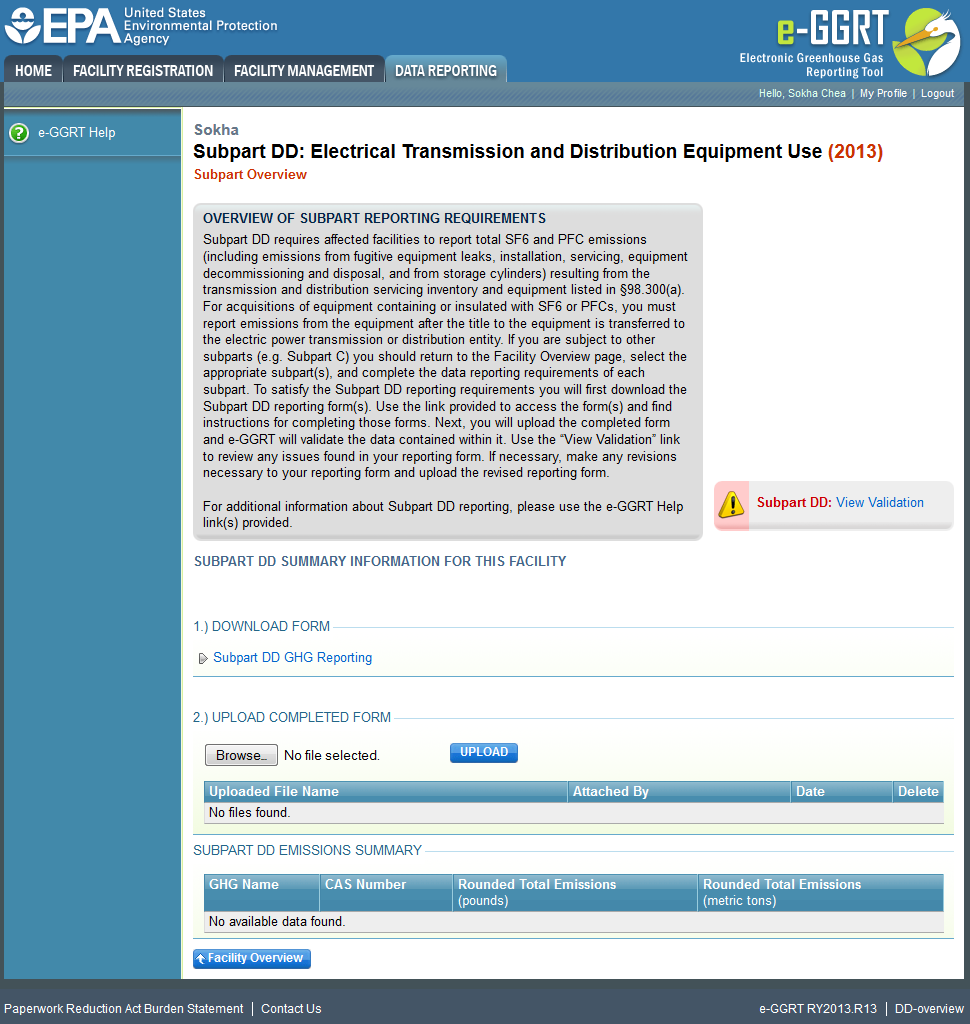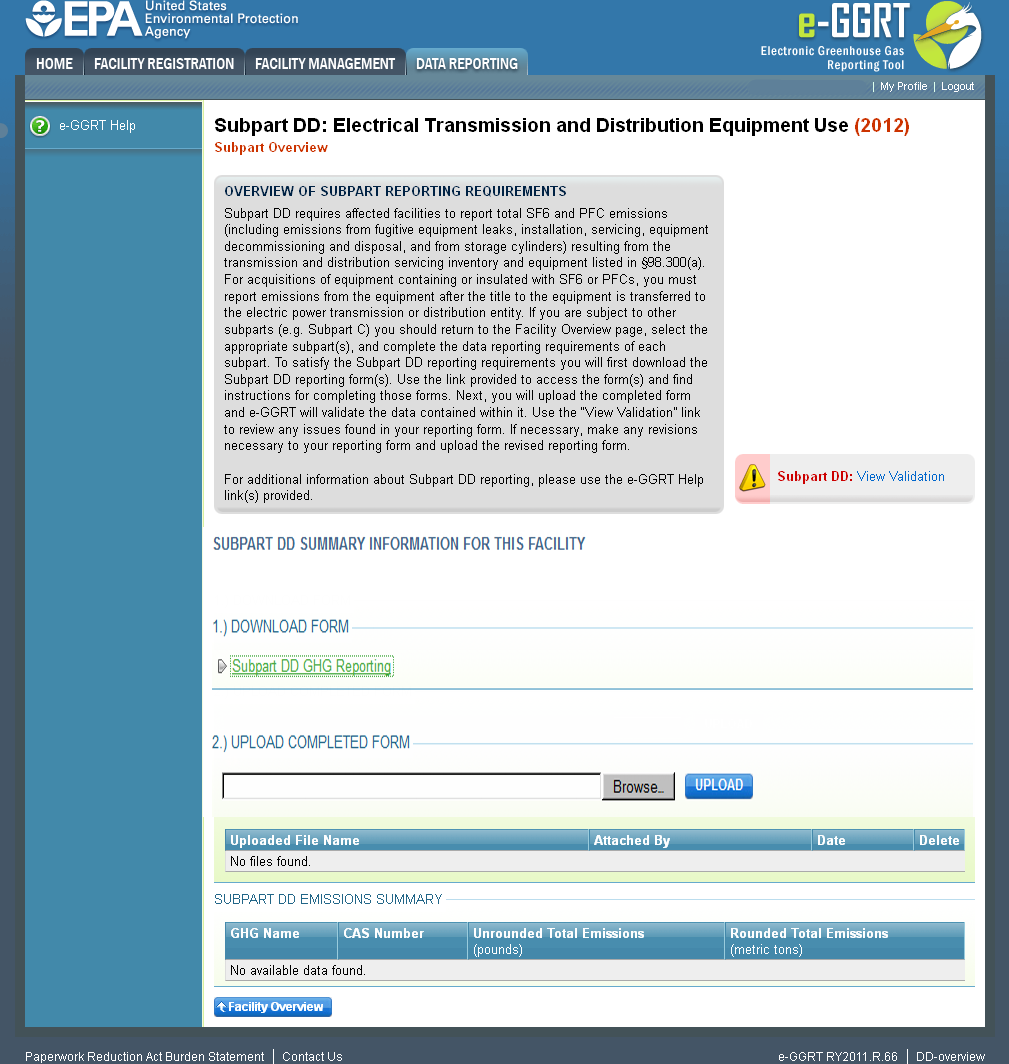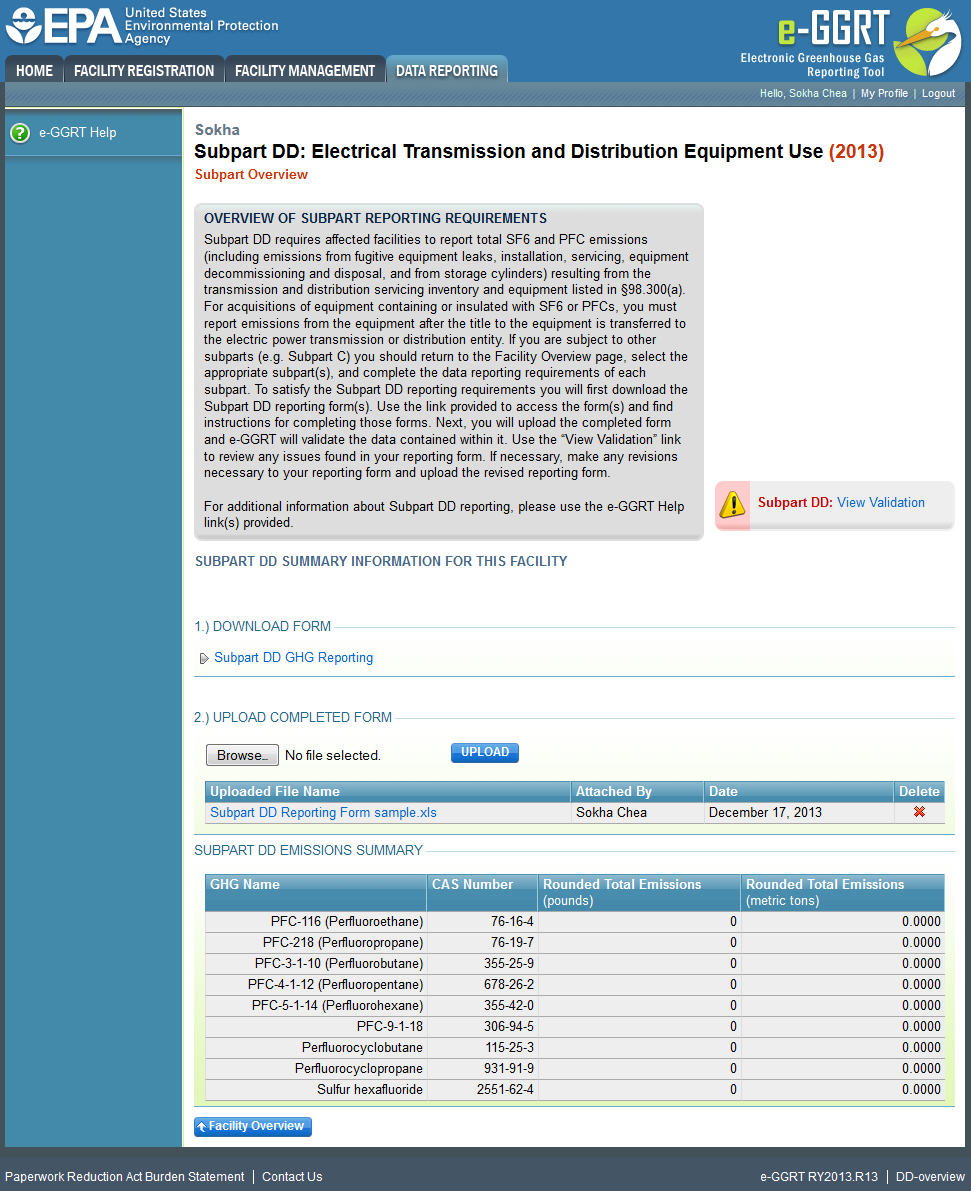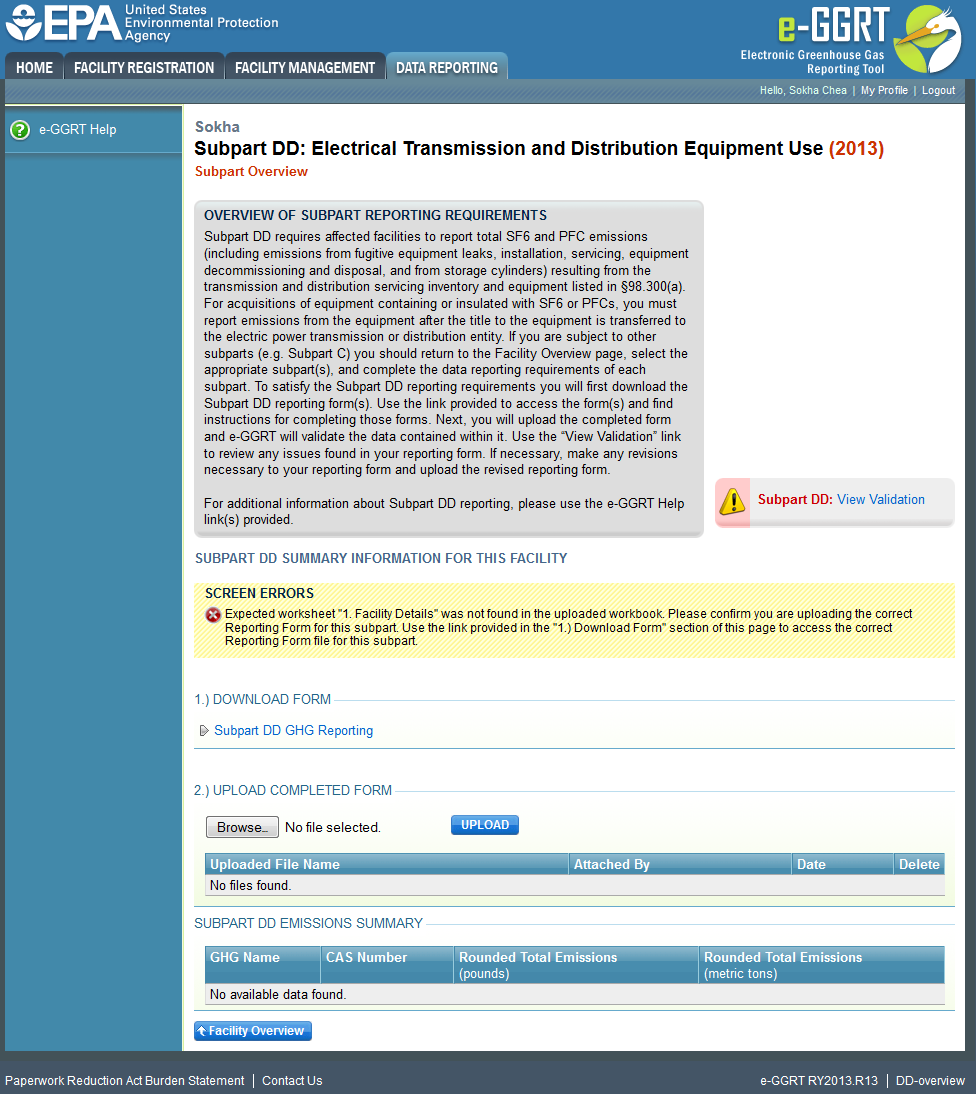This page provides an overview of Subpart DD reporting through e-GGRT. More detailed information regarding Subpart DD reporting can be found in the Subpart DD Webinar.
Once you have added Subpart DD to the list of subparts you will report and have clicked on the "Open" link next to Subpart DD, you will see the following screen:
| Composition Setup |
|---|
| Toggle Cloak | ||
|---|---|---|
|
...
this link to expand
...
| Cloak | ||||||
|---|---|---|---|---|---|---|
|
Subpart DD Reporting Form
Please see Reporting Form Instructions instructions for information on downloading the blank reporting form and uploading the completed reporting form. You may also refer to Optional Calculation Spreadsheet Instructions to download the Subpart DD calculation spreadsheet.
...
The Subpart DD Reporting Form has two tabs. Instructions for completing each of the tabs can be found on the following pages:
Completed Subpart DD Reporting Form
After you have successfully uploaded the completed Subpart DD reporting form, the upload page will be updated to reflect the file you have uploaded. Once you successfully upload, the Subpart DD upload screen will also display a summary of your emission totals by chemical at the bottom of the page, as seen below.
...
| Toggle Cloak | ||
|---|---|---|
|
...
this link to expand
...
| Cloak | ||||||
|---|---|---|---|---|---|---|
|
...
| Cloak |
|---|
If you attempt to upload a file but your file is not accepted by e-GGRT it is generally because your file has a fatal flaw or is missing essential data. The reason why the file was not acceptable is displayed as a screen error on the upload page. For an example of a screen error message, see below.
...
| Toggle Cloak | ||
|---|---|---|
|
...
this link to expand
...
| Cloak | ||||||
|---|---|---|---|---|---|---|
|
...
| Cloak |
|---|
During the upload, e-GGRT will generate a validation report which will list potential deficiencies or issues with your reporting form. Click on the "Subpart DD: View Validation" link to review your validation report. An explanation of the validation report and the process for correcting validation issues prior to submission is presented in Reporting Form Validation.
Once you have addressed the validation issues to the extent you believe necessary, and once you have completed any other applicable subparts, you must generate, review, certify, and submit your annual report as described in How to Submit an Annual Report.